Avast Password Manager Not Working – How to Fix?
In this guide, you will learn how to solve issues regarding the Avast Password manager. Common problems include:
- You cannot access the Avast Password component.
- Avast Passwords extension error.
- Avast Passwords component error.
Quick Summary
Avast Password Manager, also known as Avast Passwords, is a tool designed to securely store and manage passwords and other confidential data, such as credit card numbers, addresses, and personal notes.
If you’re experiencing issues with Avast Password Manager, it may be due to various glitches or problems. Here are some methods to address and resolve these issues:
Solutions for When Avast Password Manager is Not Working
- Update the Software: Ensure that your Avast Password Manager and Avast Antivirus (if used in conjunction) are up to date. Outdated software can lead to compatibility issues and bugs.
- Restart Your Device: Sometimes, a simple restart can resolve temporary glitches and restore functionality.
- Check Internet Connection: A stable internet connection is essential for the proper functioning of the password manager. Ensure that your connection is working correctly.
- Disable Conflicting Extensions: Other browser extensions might interfere with Avast Password Manager. Try disabling other extensions to see if the problem persists.
- Reinstall the Extension: Uninstall the Avast Password Manager extension from your browser and reinstall it. This can fix issues related to corrupted installation files.
- Clear Browser Cache: Clearing your browser’s cache can help resolve issues caused by corrupted or outdated cached data.
- Check for System Updates: Ensure that your operating system is up to date, as updates can fix underlying system compatibility issues.
- Reset Avast Password Manager: If other solutions fail, resetting Avast Password Manager to its default settings might resolve persistent problems. Note that this may require you to re-enter your stored data.
- Contact Support: If none of the above solutions work, reach out to Avast customer support for further assistance. They can provide more specific guidance based on your situation.
By following these steps, you can address and potentially resolve the issues preventing Avast Password Manager from functioning correctly.
Check Your Internet Connection
Avast Passwords Manager may not work correctly if you are offline. For the best results, ensure you have an active internet connection. You can test if your internet is working by opening your favorite web pages.
You can try accessing them using another device if they don’t load. This will ascertain if your device has internet-related problems or if you don’t have internet.
If you don’t have an active connection, you can try restarting your modem/router or calling your Internet service provider. If your device has internet-related problems, try rebooting it too.
Check If You’re Using Private/Incognito Mode
Most browsers disable extensions and add-ons when in private/incognito mode. In this case, your Avast Passwords extension may not work correctly unless you enable it in incognito mode.
This fix also works for other add-ons and extensions.
Enable Avast Password Manager Component
The Avast Passwords utility is integrated with Avast antivirus software on Windows systems.
Due to updates, the secure passwords component might disappear, which can be frustrating if you want to manage your passwords or other sensitive data. Follow the steps below to re-enable Avast Passwords.
- Launch Avast antivirus, click on the Menu, and select Settings.
- Go to the General tab, then Troubleshooting, and click Add/Modify Components.
- On the screen that opens, tick the Passwords(old) and click Change.
- Select Yes on the authorization prompt and then click Done.
- Now go to the Privacy tab, select Password Manager, and tick the Show Avast Passwords option.
Now you can access Avast Passwords.
Re-enable Avast Passwords Browser Extensions
Browser updates might disable Avast Passwords extensions. Thus, you won’t be able to use the Avast password management service. To fix this issue, you will need to manually enable the Avast Passwords extension on your browser.
Open your browser’s settings and select the add-ons/extension option. Then look for disabled add-ons/extensions and re-enable Avast Passwords.
Re-add Avast Passwords Browser Extensions
At times, the Avast Passwords browser extensions may be unable to communicate with the antivirus application. They may throw the error ‘something is not right.’ In some cases, they may be corrupt, and hence they may not work correctly.
You will need to re-add the Avast Passwords browser extension to solve this issue. Here is the procedure to re-add the extension:
- Launch Avast antivirus, go to the Privacy tab, and click on the Passwords tile. If you have a master password, you will need to use it to unlock the Passwords tile.
- On the Passwords screen, click Settings and go to the Browser Integration tab.
- Click the re-add extension option next to your browser installed extension.
If you are a Google Chrome user, you can also uninstall the Avast Passwords extension from the browser and reinstall it from the Google Chrome Web Store.
Solve Error 0x8009000BU
You may see this error when you try to access the Avast Passwords component on your Avast antivirus. This error is a bug in which the Avast Passwords component conflicts with your Microsoft account.
You may notice this error if you have changed your Windows password or signed in with your local account.
To solve it, you revert to your old Windows Password or sign in with your Microsoft account. Proceed to solve this error as follows to sign in with your Microsoft account:
- On your Windows, open the Settings app and select the Accounts option.
- Under Your Info, click the Sign in with your Microsoft account option.
Uninstall and Reinstall Avast Password Manager
If you use the standalone Avast Password manager, especially Mac users, you can fix most problems by uninstalling and reinstalling Avast Passwords. It is recommended to contact Avast Support before undertaking the process.
On Windows, you can also uninstall and reinstall the Avast antivirus if the above solutions don’t seem to work.
Wrap Up
Avast Passwords is among the popular password managers used by most users. Even with its popularity, Avast Passwords is marred with some bugs that make it not work correctly.
Nonetheless, with the above solutions, you will fix various issues that result in the ‘Avast Password manager not working error.
Frequently Asked Questions
Some people found answers to these questions helpful
What if I don’t remember my Avast master password?
Avast doesn’t store your master password online or locally on your machine. This means you will lose all your Avast Passwords data. If you forget your master password, you must uninstall and reinstall your Avast passwords and start a clean slate.
What is happening to Avast Passwords?
Currently, Avast has stopped offering Avast Passwords. You do not see this in your updated Avast antivirus or your respective app stores. It is also not available in Firefox extensions. Nonetheless, Avast continues to offer subscription renewals and customer support to users who already have it.
How do I cancel my Avast Passwords subscriptions?
You can cancel your subscription via your Avast account if you no longer wish to use the paid version of Avast Passwords. Sign in to your account using the purchase email; under the subscription tile, click unsubscribe and follow the on-screen instructions.
Is Avast Passwords the best password manager?
Avast Passwords is a good option, but it is not the best password manager in the industry. It lacks essential features such as offline compatibility, sharing plans, and no Two-Factor Authentication, among other standard features. Additionally, Avast has discontinued this product at this time.
What other services does Avast have?
Avast offers services such as Avast Secure Browser, Password Guardian, VPN, malware protection, free antivirus, Antivirus Plus, and a firewall.

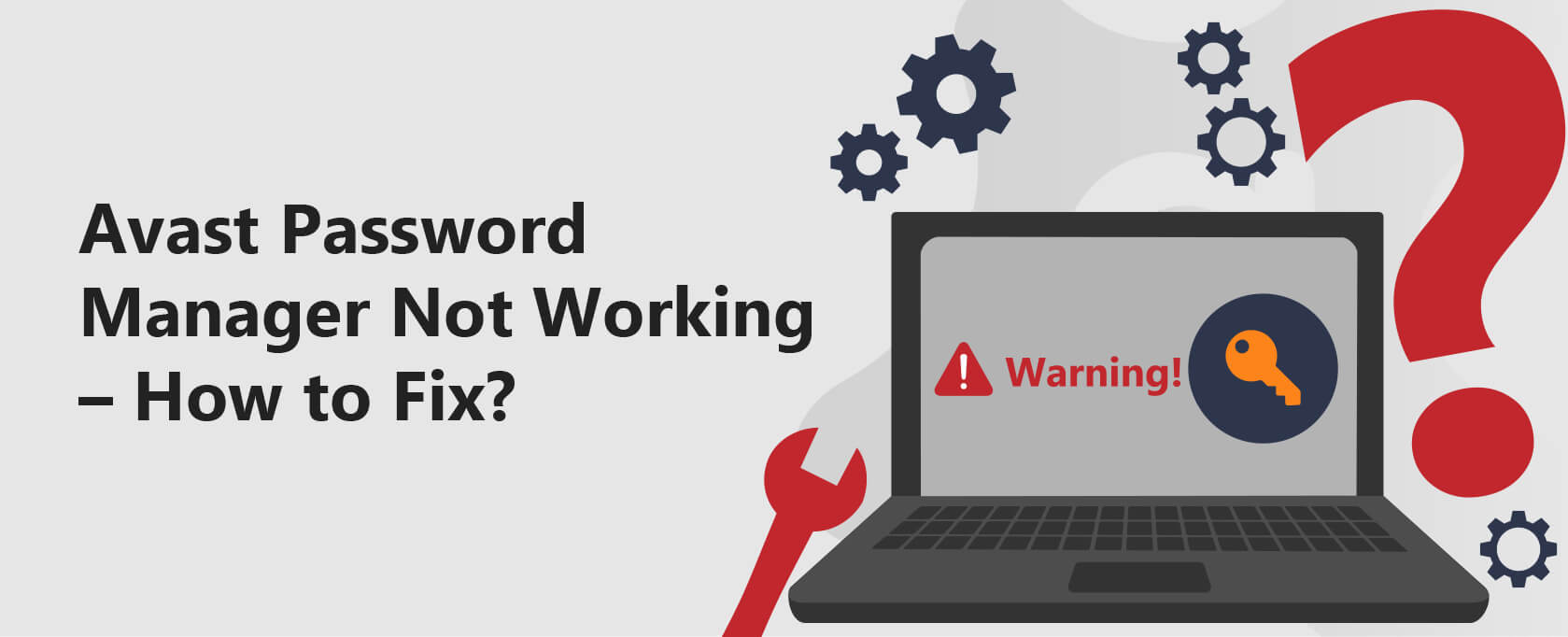

3 Comments
Zoe Wilkinson
October 12, 2022 9:37 pm
I have just upgraded The Avast Premium security to include the Ultimate package. Now the Avast Password programme will not work. help.
Santosh Shoba
July 12, 2022 2:38 am
I can keep open my Avast pasword only offline after giving the password.
When i am online Avast pasword opens only quick,than comes this ennoying page,where i should put my new Account password, which is never accepted! I know it is the right one,because i can login to ma Avast account with it! And when i click to confirm new password,nothing happens and i have no access to my passwords. So for me , offline only i can access at least to my passwords!
John Tait
February 22, 2022 12:18 am
Thank you Justin.
This has been helpful information.
My Avast Password function seems to have “disappeared” on Windows 7.