IPVanish Not Connecting: Solved! (2024 Guide)
At times, IPVanish VPN may not work as intended. Usually, this is attributed to connectivity issues. These issues involve the VPN app, your network and system configurations, or even the VPN service.
This guide will provide you with solutions to the most common and rare IPVanish connection problems.
- No internet while connected to IPVanish
- No internet after disconnecting from IPVanish (Windows, Mac OS, and iOS)
- IPVanish connectivity issues on Fire TV Stick
- API error
- Intermittent connectivity and disconnections
- Solve “IPVanish not connecting” error
IPVanish unfortunately cannot be recommended anymore as a viable VPN. It’s unlikely you will find real solutions to most of the issues you’ll encounter.
You should cancel your subscription and instead use a more up-to-date and better maintained VPN provider like NordVPN. NordVPN is very easy to set up and is known to be hassle free and without connection issues.
That being said, you can still try out the below solutions. We have updated them for 2024.
More updates:
As of 2024, it’s disheartening to report that IPVanish has shown little to no improvement since I first wrote this guide in 2020.
The persistent issues users have been facing remain unresolved, with no signs that these problems will be addressed anytime soon.
If you’ve been hoping that IPVanish’s connection issues would eventually be fixed, the past three years suggest otherwise. Unfortunately, the situation hasn’t changed.
As such, just get NordVPN. This is also when I’m using myself. They are constantly doing new updates, and even if you encounter issues, support is always super quick to fix and help you out.
Tip: Use the navigational menu on the right (desktop) or the one below the image (desktop) to navigate straight to the particular problem you are facing.
IPVanish Not Connecting: Troubleshooting the Basics
Here, let’s talk about some simple things that generally will fix most issues:
Check your internet connection
Before launching the VPN app, ensure you have a working internet connection. You can test your internet connection by loading your regular websites. If you cannot access them, you may not have internet access.
Also, check whether your other devices can access the internet. If they cannot, solve this problem by:
- Restarting your router/modem and your devices.
- Reconnecting to your network via Wi-Fi or Ethernet cable.
- Check your network settings.
- Contact your ISP.
Use the correct credentials and check your subscription status
Using an incorrect username and password combination repeatedly may result in ‘Too Many Failed Attempts’ and ‘Authentication failed’ errors. The ‘Too Many Failed Attempts’ error deters account hijacking attempts and lasts for 12 hours.
To solve it:
- Use the correct credentials after 12 hours or
- Submit a request to IPVanish with the correct credentials and your public IP address.
Besides incorrect credentials, an expired subscription also throws the ‘Authentication failed’ error. Renew your subscription to solve the error.
No internet while connected to IPVanish
This is a commonly reported issue. This is how you fix it:
Run the VPN app as an Admin
In Windows, the IPVanish app requires admin privileges to function correctly. In most instances, it won’t launch without admin rights. If you managed to open it without admin rights, exit the app (make sure it is not in the system tray) and relaunch it as an Admin.
Use a different VPN server
Connect to a different IPVanish server and check whether you can access the internet. Congested servers may accept new connections, but they will be very slow. You can let IPVanish choose the best server for you.
Change your VPN protocol
If you still cannot access the internet, try changing the VPN protocol. Some internet connections may not accept some VPN protocols in use. Moreover, if you get the “Exception of type ‘DotRas.RasDialException’ was thrown” error, changing the VPN protocol will solve the problem.
To change the VPN protocol:
- Open the Settings on the VPN app.
- Click on the Connection tab, and change the active VPN protocol.
Repair/install the TAP driver in Windows
IPVanish TAP driver may conflict with other VPN TAP drivers. Use the following steps to repair the TAP driver:
- Open the Settings on the VPN app.
- Go to the Connection tab, and scroll to the bottom.
- Click on the “Install/Repair” button.
- Restart the VPN app after installation is complete.
If it doesn’t install successfully, you must download the TAP driver and install it manually. Exit IPVanish, install the driver, and relaunch the app.
Check your antivirus and firewall
Your security software may block IPVanish, which means you can get the IPVanish not connecting error. They might recognize IPVanish tunneling as potentially harmful activity and block any internet connection.
To troubleshoot this problem, temporarily disable your security software and see if you will have an internet connection.
If you can access the internet, allow list/exclude the IPVanish app in your security software.
Uninstall and reinstall the updated IPVanish app.
Updating the VPN app may solve several problems. While at it, you can also update your entire system. Sometimes undiscovered bugs may be why you have no internet connection while connected to the VPN.
If updating the app doesn’t work, you will have to uninstall and reinstall the updated version. On Mac OS, you have to uninstall the VPN app completely. You can do this by using the v3 uninstaller. This will allow a clean install.
Apps/services not working with the VPN
Certain apps/services may not be compatible with IPVanish VPN. Popular apps/services with this problem include streaming services such as Netflix, Amazon Prime Video, and BBC iPlayer, among others.
Check out our guides on how to get Netflix unblocked and how to watch the BBC iPlayer in the US for more information on the above subjects.
These services implement mechanisms that block VPN traffic. IPVanish is not yet able to bypass them. IPVanish is not a good option when circumventing geo-restrictions and unblocking websites.
You will enjoy your Apps/services with content offered in your geo-location. However, you can exclude the apps from using IPVanish when you connect to IPVanish servers. This is possible via an IPVanish feature known as split tunneling.
If you’re looking to access geo-restricted content on streaming services such as Netflix, it’s important to choose a VPN that can bypass their VPN blocking mechanisms.
Not all VPNs are created equal in this regard, so it’s important to do your research and choose the right one. Our guide on which VPN to use for Netflix can help you make an informed decision.
No internet after disconnecting from IPVanish
Active IPVanish DNS addresses cause this problem. After you disconnect from IPVanish, your system DNS should revert to its previous settings. However, this might not be the case at all times.
Here is how to solve this problem in various platforms:
Windows
- Click on the taskbar search box, and type cmd. Under the command prompt app menu, click Run as administrator and confirm.
- On the open command prompt, enter the following commands.
- Type ipconfig /release and press Enter.
- Type ipconfig /flushdns and press Enter.
- Type ipconfig /renew and press Enter. (this might take a little while)
- Type netsh int ip reset and press Enter.
- Type netsh winsock reset and press Enter.
- Type netsh interface ipv4 reset and press Enter.
- Type netsh interface ipv6 reset and press Enter.
- Type netsh winsock reset catalog and press Enter.
- Type netsh int ipv4 reset reset.log and press Enter.
- Type netsh int ipv6 reset reset.log and press Enter.
- Restart your computer.
MacOS
This is a rare problem in Macs. You can solve it by configuring TCP/IP automatically and removing IPVanish DNS.
Use the following steps:
- Click on the Apple logo and go to System Preferences, then click Network.
- Select your current network connection from the list on the left, Wi-Fi or Ethernet, then click Advanced.
- On the window that appears, go to the TCP/IP tab, then click Configure IPv4; on the pop-up menu, select Using DHCP. Also, click Configure IPv6 and on the pop-up menu, select Automatically and click OK.
- Go to the DNS tab, highlight the IPVanish DNS addresses, click the minus (-) button to remove each of them (198.18.0.1 and 198.18.0.2), and then click OK.
- Click the Apply button and restart your Mac.
And since we are talking about Macs, you should check out our guide on the best VPNs for Mac for VPN recommendations.
iPhone/iPad
On iOS, reset the DNS to automatic as follows:
- Open your Settings app and go to Wi-Fi.
- Tap the blue (i) next to the name of your current wireless network.
- Tap Configure DNS and select Manual.
- Tap the red minus to remove existing DNS, then tap Save.
- Next, select Automatic and then tap Save again.
- Restart your iOS device.
IPVanish connectivity issues on Fire TV Stick
Note: IPVanish app is no longer compatible with the First-Generation Fire TV Stick. You can install the app, but it won’t work correctly. This guide solves problems in Second-Generation Fire TV Stick and newer versions.
Troubleshooting the basics
Before connecting to IPVanish, ensure you have access to a working internet connection. Also, ensure you have the correct credentials with an active IPVanish subscription.
Clear the Fire TV Stick Cache
This option solves most IPVanish connectivity issues on Fire TV Stick:
- On your Fire TV Stick, go to Settings and select Applications.
- Go to Manage Installed Applications, scroll and select IPVanish.
- Click Force Stop, then Clear data and Clear cache.
- Restart your Fire TV Stick
- Launch the IPVanish app and try connecting again.
API error
When IPVanish cannot validate your credentials. You will get “The API responded, but there is no data in response…” error. This is a connectivity logon error. The app cannot communicate with the IPVanish domain because the domain is blocked.
If an ISP content filter blocks the domain, you need to contact them. Some ISPs allow you to turn off the filter from your account. Log into your account, look for the filter and turn it off. Most ISPs implement content filters in the form of many names such as parental control/child-safe/content control/content lock, and so on.
You can use manual configuration options to eliminate the error if you reside in a country that blocks VPN services. However, if your country has strict censorship laws, such as China and the UAE, you cannot solve the error. Hence, you won’t be able to use the IPVanish service.
Intermittent connectivity and disconnections
Another very common problem. Follow the below:
Connect to a stable internet connection
Frequent disconnections can be a result of an unreliable internet connection. If you are using Wi-Fi, move closer to the router where the signal is strong.
Also, move your router and device away from electronic appliances such as microwave ovens, baby monitors, refrigerators, cordless phones, and other Bluetooth devices.
Their signals interfere with Wi-Fi, and this can cause disruptions. Moreover, your neighbors’ Wi-Fi may also interfere with your Wi-Fi signal. Set your router to pick an automatic channel on the Wi-Fi settings.
Connect to closest servers
Connect to remote servers if you have a high-speed internet connection. The closer the server, the better the connection. Far way servers may suffer from packet loss, and this can lead to intermittent connectivity.
Use the TCP protocol
Most VPN connections rely on the UDP protocol. It is fast and more efficient. However, if you want a stable and reliable connection, use the TCP protocol. This protocol can re-transmit loss packets and even check for errors. It is also relatively slow when compared to the UDP protocol.
If security is not your primary concern, you can use protocols such as PPTP. It sacrifices security for speed.
Reboot your devices and log in again
Reboot your computing and networking devices. A reboot flushes complex unforeseen processes and gives your devices a fresh start. After a reboot, log into IPVanish and try connecting again.
Wrap up
The steps and solutions in this guide will help you solve IPVanish connectivity issues. If you encounter a problem not listed in this guide, let us know.
Like we said in the beginning. Unfortunately, IPVanish will be severely outdated in 2021.
You will be much better of if you cancel and use a much better VPN such as ExpressVPN instead.

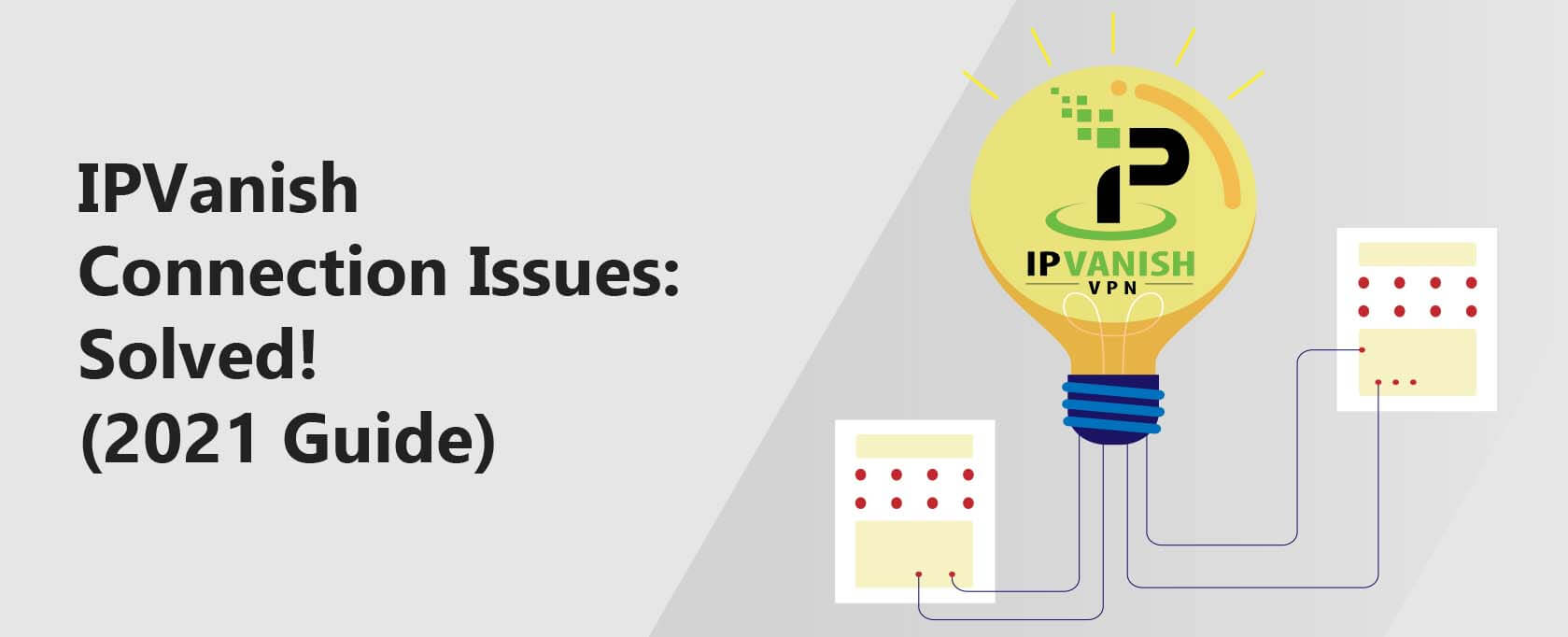

36 Comments
Rene Alvarado
September 22, 2021 5:32 am
I’ve had IP vanish for several years and it worked fine on my fire box second generation. I just installed a fire cube second generation today and the moment I start ipvanish my fire cube disconnects from the ethernet connection. I do not understand why my fire cube is rejecting or rather the other way around. I’ve rebooted everything and cleared the cash and even data a couple times. Still the same, I it works up until I turn on ipvanish and then my internet immediately disconnects and I have no connection?
Kathi
August 14, 2021 1:15 am
Thank you!! The clear data/cache worked!!!
Shang
July 16, 2021 3:27 pm
my ipvanish app refuse to install in my system. when trying to install it, it will show “failed. see log file for details.”
Can someone help me out
Steve F
July 9, 2021 10:39 pm
Have been useing ip vanish a good few years now.
But Iv’e just noticed that when setting it up to connect via London or Manchester, or some other uk city. Although it says it is connected via that town/city, when I check the actual IP address shown top left, using an IP checker, it is in fact an ip address somewhere in the USA. Usually Ashburn, or some place near Witchita, Kansas. -What the hecks going on.
So I checked some of the European locations. Most showed correct IP but a few, were also connected via somewhere in US.
Seems strange, any ideas, hehe, seems like crossed wires somewhere.
Graeme Hill
December 30, 2020 10:25 pm
Just noticed although have my suspicions its been going on for months IPvanish App shows me connected in the task bar and the app turns green the Ip address never changes always shows my home IP Address it doesnt matter what server I use or what protocol I use if i open the app it shows me as not connected even though the task bar shows me as connected
Miklos Zoltan
July 7, 2021 5:56 pm
IPVanish honestly isn’t really that great of a VPN. We made this guide to help people with connection issues and firestick issues – which are very often encountered with this VPN – but we generally do not recommend the VPN itself.
Robert Schlund
December 23, 2020 4:03 pm
Amazon Firestick
Your asked to re-login to IPVanish after months of use. You login to IPVanish again and get a message that sez
Login error will not accept your login ID & password. The fix ! = # 1 unplug your router/modem for 2 minutes and your firestick , restore power . Go to firestick settings/IPVanish force stop clear cache then open IPVanish, login again . Most times you’ll be good to go. If not go to settings and check network settings to make sure you have a good internet connection , if not this is your problem!
Barry
December 22, 2020 10:56 am
seem to have screen saying connection lost and can’t access TV programmes or anything.frozen
corine Marla saldivar
December 3, 2020 6:48 am
I have an active account with IPVANISH and it has never connected. All I see is connection failed. I’m about to cancel my account.
Barry
November 6, 2020 12:12 pm
I had same problem. Went into settings apps found ipvanish and forced stop came out and added my email and password and it worked. Hope it helps someone
DB
October 28, 2020 1:22 pm
Seems this connection issue is STILL a problem. I also cannot get my NVidia tv box to connect, which it has (up till recently) worked for over a year. Frankly, this is not acceptable, as I/we are paying for a service we’re not getting.
Yes, I’ve tried all the obvious stuff, so please do not treat me like a noob. What the hell am I supposed to do now ???
Rex
October 28, 2020 12:01 pm
I am bit unhappy with the current ipvanish Android app. I have a disney+ hotstar account which is only accessible in India. With ipvanish current Android tv/mobile app it is not working as they can detect you as a vpn user. I have then used the open VPN client with my ipvanish account credentials, and it worked fine. Maybe some one could help me what should I do to make this happen that it would work also in ipvanish client too. Thank in advance for your reply.
Justin B Kunsman
September 10, 2020 2:26 am
Hello I’m just wondering I have a fire stick and I downloaded the app ipvanish to my fire stick but I can’t seem to find the app anywhere when I go to look for it. I have to actually go into settings and go to applications to find it is there a reason for this?
James Walsh
July 30, 2020 9:48 pm
My account is only 2months old and now all I get for my money is 30 seconds of the IP logo and then it turns off. Tried everything suggested. Cleared everything and reinstalled twice. Same result every time. Absolute rubbish.
John
July 29, 2020 10:27 pm
Make sure your account is still active. If your credit card has changed, it will not renew and you will not be able to connect even though you are logged in. Go to their website and update your payment info.
Strawberrisc
July 18, 2020 12:27 pm
I have just changed my broadband provider. IP Vanish still works on my Firesticks but it won’t let me access the app, the website or several other VPN websites. Is there something I can programme into my router to bypass this?
Javid
May 30, 2020 3:10 pm
Same issue… Unable to connect to the net while IPVanich is connected.
Vickie Robinson
May 10, 2020 4:45 pm
Mine is exactly the same going to cancel and find a new one
Wheelie
March 28, 2020 12:34 pm
I’ve used IPVanish for years and now all of a sudden, I get “connection failed” over and over again, and none of the common fixes solve the problem.
John
March 26, 2020 1:38 pm
Just signed up logged in and keep getting connection failed tried several different things
Theresa Belmont
March 21, 2020 10:50 pm
Same problem here. It started on March 18th. Getting connection failed msg on all servers.
JSloan
March 5, 2020 1:20 am
My IPVanish has also stopped working. Once I to to that screen and click on connect it shuts it down and goes to the home screen. New Firestick that it work with until recently.
Paul
March 4, 2020 1:04 am
When I’m in the ipvanish app it will not connect keeps telling me connection failed
Edward Olver
March 2, 2020 3:24 pm
My IPVANISH also for no reason just will not connect all of a sudden
Andrew
February 13, 2020 2:00 am
Same thing happens to me. ^
I contacted support and wasted a ton of time. If anyone has a recommendation for a better VPN supported by fireTV let me know. IPVANISH is a joke
Raquel
January 31, 2020 1:02 am
I have 3rd gen firestick and it won’t connect it’s not even making an attempt I did the troubleshooting the only thing that did was stopped it from closing everytime I tried to connect
Rich
July 18, 2019 2:28 pm
Mine has done this for 6 months and still won’t work! On phone or TV? All I get is unknown error logging in? And they’ve just taken another years subscription out, I wanted to cancel.
Andi Fox
April 27, 2019 12:48 am
THANK you. Now I can go to Kodi.
Michael Sims
April 25, 2019 4:47 pm
Have tried all above suggestions but IPVanishVPN will still not connect. It worked fine until a few days ago then just quit working. I have reset both Fire cube and the IPVanishVPN app multiple times and also unplugged the device with no success. Any suggestions
VPNTeacher
April 25, 2019 4:54 pm
Hey Michael. I’m sorry to hear that. Could you please describe your problem in a bit more detail? You can start the VPN app but no matter what you do it does not actually connect to a VPN server? By reset, you mean you have uninstalled the IPVanish app and re-installed it?
Michael Sims
April 25, 2019 4:58 pm
I can start the vpn app but when I try to connect, it won’t. And yes, I have uninstalled the app and reinstalled it with the same result.
VPNTeacher
April 25, 2019 5:05 pm
Did you also try this with several servers and it’s the exact same result? Sometimes a particular server might not work for some reason and you need to try others. Either way, I’m going to try this out myself to see if I will encounter the same problem. It seems to be weird though and I know it’s very frustrating. Are you still in the 7 days refund policy period? Just in case it will not you should get your money back. I’ll investigate though and hopefully it will work.
Michael Sims
April 25, 2019 5:11 pm
The app worked fine for a couple of months then just quit working. I haven’t changed anything that I know of. The only thing I haven’t tried is clearing all data on the fire cube. Have been reluctant to do that since I’ll have to reload all my apps again. I have tried different servers, different countries, cities, etc. with same results. I’ve tried all the supposed fixes recommended on multiple websites. Must be overlooking something but don’t know what.
VPNTeacher
April 25, 2019 5:15 pm
I’m sorry to hear that. It’s possible this could be caused by a software update by either of the providers, which apparently broke things a bit. It sometimes happens when a new firmware version is released for a product. This might mean that it will work soon once they patch the issue. I’d drop a line to IPVanish support, maybe they are aware of it and will confirm it, or maybe even know the right solution.
I have also found this but I assume you have already seen it: https://support.ipvanish.com/hc/en-us/articles/115002080773-Amazon-Fire-TV-Fire-Stick-Troubleshooting
VPNTeacher
April 25, 2019 5:20 pm
A temporary solution could be to use the free trial version of NordVPN for 7 days and hopefully, in the meantime IPVanish will fix this issue. You can find it here: https://free.nordvpn.com/trial/ <– it's a normal link to their website, we will not be paid anything at all if you click on it (even if you get the paid version later). It's 7 days free trial, so don't forget to cancel it before that, in case IPVanish will work again.
As for IPVanish, as promised, I'll look into that issue myself as well.
Lilly
April 30, 2019 5:18 am
Same , I even uninstalled it and reinstalled it