Opera VPN Not Working – How to fix?
In this guide, you will learn to fix problems associated with Opera’s in-built VPN.
- Troubleshoot VPN connectivity issues
- Troubleshoot Opera browser issues
- Fix Opera VPN errors
Quick Summary
You will know Opera VPN is not working correctly if you encounter the following messages. ‘Unavailable to connect to opera server,’ ‘VPN is temporarily unavailable, Opera is working on the problem,’ or you get stuck in the connecting stage. Here is what to do to get Opera VPN working again.
Recommended: Check out our guide on the best VPNs if you’d like to pick a different VPN option.
It rarely works with unblocking streaming sites and has quite low speeds.
I recommend you switch over to ExpressVPN if you need a fast VPN and error-free VPN that can also unblock streaming sites.
Test your internet connection
These simple tips usually solve most problems:
Test your internet connection
Check whether you have a working internet connection before using the VPN service. Use the Opera browser and open your popular pages without the VPN. If you can’t access the pages, try accessing them on other browsers or devices. If you have no internet access:
- Restart your router and your devices.
- Reconnect, check your internet settings and try again.
- Contact your ISP.
If you have access to the internet and the VPN is not working, proceed as follows.
Restart the VPN/the browser
Restart the Opera browser and try using the VPN again. If you still have no connection, switch off the VPN and turn it on again. Here is how to do it:
- Click the VPN icon
- Toggle off the VPN and wait for a few seconds
- Toggle it on and try reconnecting to enable VPN.
Connect to a different server
Opera VPN uses the optimal location for the best server. However, the optimal server might not accept a new connection. This is due to congestion and server overload. In this case, try connecting to other available servers.
At times, Opera servers might not be available due to maintenance. You will have to wait for a while and try again.
Some sites are not working
Popular streaming sites like Netflix may be inaccessible even though your VPN connection is working. This is because Opera VPN cannot bypass its geo-restriction block mechanisms. Also, you may not access other sites outside heavily censored countries such as China.
In this case, you may look for another VPN with robust circumventing mechanisms. Opera VPN cannot help you.
Check out our guide on unblocking Netflix for a fix to this issue.
If you’re facing challenges accessing Netflix and other geo-restricted sites, it’s advisable to explore alternative VPN options that have proven success in bypassing these restrictions; our guide on the best VPNs for Netflix can provide valuable insights and recommendations to overcome such limitations.
Troubleshoot Opera browser issues
If you’re experiencing issues with Opera’s built-in VPN, here’s what you can do to fix it:
Check Your Security Software: Antivirus and Firewall
Your security software might flag Opera VPN connections as potentially harmful. Temporarily disable your security software and test the VPN.
If the security software is the issue, add Opera to the allowlist or exception list, depending on your software. Also, disable the HTTPS scanning option in your antivirus software.
Disable Extensions on Opera
Some extensions, like ad-blockers, can interfere with VPN connections. Disable your extensions one by one while testing the VPN.
If the VPN stopped working after installing a new extension, that extension might be the problem. Remember to re-enable the extensions that are not causing issues.
Proceed as follows to disable extensions in the Opera browser:
- Click the Opera icon (menu) on your browser.
- Go to the Extensions option, and click it to open the Extensions tab.
- On the list that shows up, click the Disable option on the extension you want to disable
Clear cookies and cache
Each website you visit drops cookies on your computer. These cookies enhance your browsing performance the next time you visit the page. They do this by storing information that can be used to track you. Your geo-location is among the information they store.
The cache keeps temporary information about the website. If you visited a page earlier that tracks your location, the page might override the current geo-location provided by the VPN. Hence, you may get inconsistent results and think your VPN is not working.
To solve this problem, clear the cookies and cache, and then use the VPN. The best way to clear cookies is by removing your browsing data.
On your Opera browser:
- Go to Settings.
- Click Advanced on the left sidebar, and click Privacy and security.
- Under Privacy and security, click Clear browsing data.
- Select a time range and the data types you wish to clear and click Clear data.
Update Opera
Unseen exploits, vulnerabilities, and bugs may impact how the VPN works. An outdated Opera browser may cause the VPN to malfunction. Most users have reported that the VPN issues were resolved once they updated Opera.
Use the following steps to update the Opera browser:
- Open the Opera menu
- Click Update and Recovery.
- Click the Check for Update button.
- Wait for the update to finish downloading, then click Update.
It rarely works with unblocking streaming sites and has quite low speeds.
I recommend you switch over to ExpressVPN if you need a fast VPN and error-free VPN that can also unblock streaming sites.
Wrap up
Unlike other standalone VPNs, Opera’s in-built VPN issues are easy to solve. Follow this troubleshooting guide, and you will get your Opera VPN working in no time. Let us know if none of the above solutions work for you.
Opera VPN is generally not that great for many things, such as unblocking websites and streaming services such as Netflix, Hulu, BBC iPlayer, Facebook, and more.
If you want to learn more about the above unblocking options then check out our guides on how to watch the BBC iPlayer in the US and how to unblock Hulu.
Instead, you should use a paid VPN such as ExpressVPN. ExpressVPN comes with military-grade encryption, a firewall, high-speed VPN servers, and an app for iOS and Android. It also has a browser VPN form.
If you are interested in finding a VPN for Android, then the linked guide will be of help.
Users might experience difficulties with connections, reduced speeds, or challenges in accessing streaming sites. To address these issues, several steps can be taken: ensuring a stable internet connection, restarting the Opera browser, switching to alternate servers, turning off security software temporarily, deactivating browser extensions, clearing cookies and cache, and keeping the Opera browser updated.
Nevertheless, it’s important to note that Opera’s VPN has its limitations. For those in need of a reliable, fast, and seamless VPN experience, particularly for unblocking streaming content, switching to a service like ExpressVPN is advisable.
Frequently Asked Questions
Some people found answers to these questions helpful
How good is the Opera VPN?
Opera VPN is a free proxy service that excels in delivering its service. It offers unlimited bandwidth and a few server locations and secures your browsing traffic via the HTTPS and TLS security schemes. You can use Opera VPN to bypass geo-restrictions as it can geo-spoof your location. Hence you can unblock websites and other services.
Does Opera VPN work with Netflix?
Sometimes it does, sometimes it does not. You can use Opera to access US Netflix, but it is a cat and mouse game. Netflix bans VPN and proxy connections. On most occasions, Netflix will throw the “you seem to be using an unblocker or proxy” error. Nonetheless, you can unblock YouTube and services that don’t ban proxy or VPN traffic.
Does Opera VPN log your data?
No. Their browser VPN privacy policy states, “When you use our built-in VPN service, we do not log any information related to your browsing activity and originating network address.” However, Opera as a whole will monitor your usage data and know what operating system and the information of your device.
Is Opera VPN safe for torrenting?
No, Opera VPN is not safe for torrenting. As a proxy, Opera VPN will hide your browsing activities. That is, you can connect safely to the torrent site. However, your actions will be visible when you start to torrent using your torrenting client. This is because Opera VPN doesn’t offer system-wide protection.
Why is opera VPN so slow?
This is mainly due to server congestion and unable to meet the growing demand. As most people go for the free VPN option, you might experience connection problems or very slow connection speeds. As we wait for Opera to add more servers, you can troubleshoot Opera VPN using the above guide.

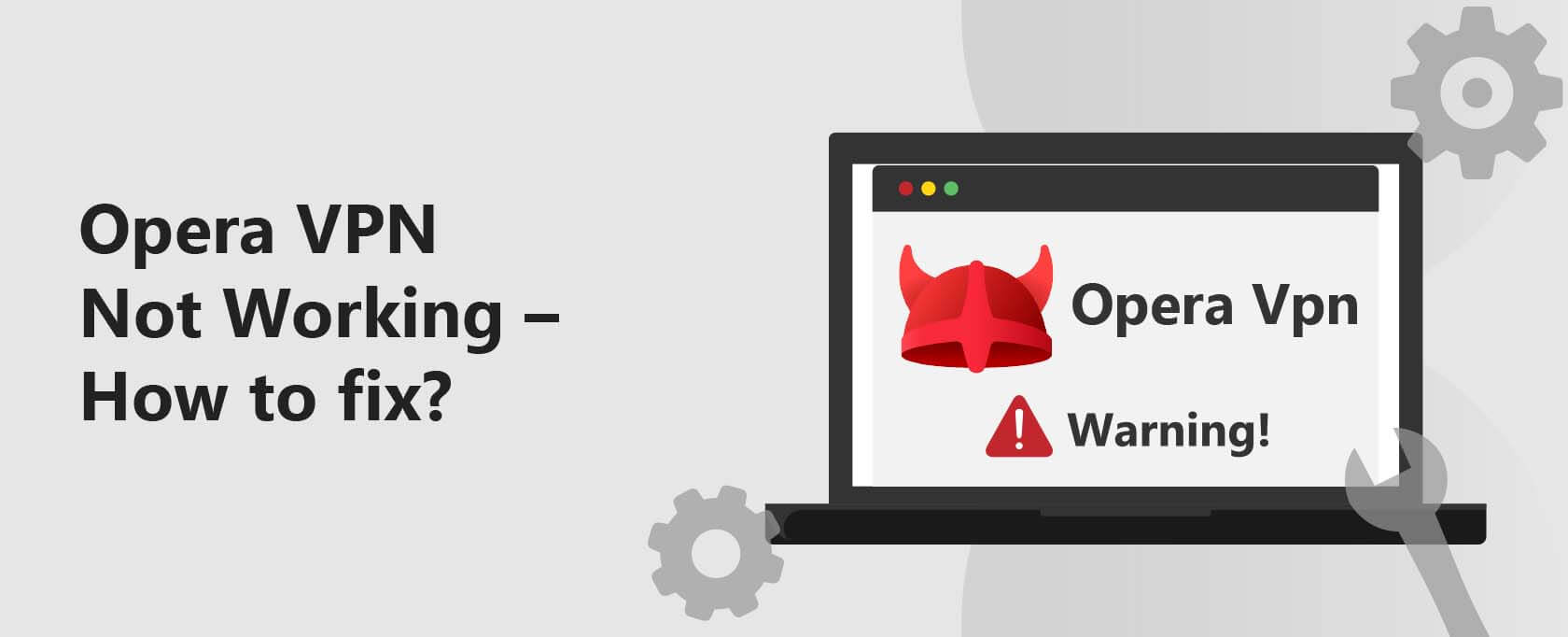

10 Comments
h89 Slots
June 13, 2025 1:46 pm
Thanks for the detailed guide! I was really struggling with getting Opera VPN to work, but your troubleshooting tips helped me resolve the issues quickly. I especially appreciated the section on adjusting firewall settings. Keep up the great work!
19 club
June 7, 2025 9:51 pm
Great guide! I’ve been struggling with Opera VPN disconnecting, and your troubleshooting tips really helped. I especially appreciated the detailed steps on checking the settings. Thanks for the clarity!
Dg club Game
April 30, 2025 2:16 pm
Great tips! I was really struggling with Opera VPN not connecting, but following your steps helped me get it working again. Thanks for the detailed guide!
Irfan
September 18, 2024 9:45 pm
VPN icon not showin in menu on my iPad as well it’s not working
elia
March 29, 2024 9:48 pm
Up to this moment of writing (Fri Mar 29 20:47:52 CET 2024) using Opera Version:60.0.3255.27 on System:Mac OS X 10.16.0 64-bit
with the VPN enabled, no site can be connected: “ERR_INTERNET_DISCONNECTED”
elia
March 29, 2024 10:03 pm
But after re-install Opera One(version: 109.0.5097.35) (x86_64) -= Chromium version:123.0.6312.59
all is okay again…
Anonymous
October 16, 2022 1:16 am
Opera has lost its ability to shine. VPN not functional. Now sold and rendered microsoft.
Ford
April 16, 2022 11:33 am
My issue with Opera VPN is that it does NOT bypass sites that you tell it to. It’s still doing something dodgy or sus with that data. Eg. I added *.youtube.com to the bypass… you can see that the VPN is not active on the site, but videos buffer and run at the lowest possible resolution and pause every few seconds etc. As soon as I completely disable the VPN youtube instantly goes back to working fine. So clearly something is wrong with their bypass settings as it’s definitely not bypassing correctly. Even the setting to bypass intranet services doesn’t seem to work unless you manually add a bypass for the IP of the device and even then the access to it acts as though its being routed through a remote site, it’s so slow. Completely disabling the VPN in Opera seems to stop all of this though.
Glen
March 26, 2022 10:29 am
I also have tried all of the above to no avail. My ISP, Vodaphone, appears to block access to certain sites among which are VPN providers. This has lead me to want to try Opera with its built in VPN. The Opera Browser is a fresh install on my tablet, Samsung SM-T580. When switching on the VPN within Opera it simply sits buffering trying to connect, When clicking on the dropdown server menu I don’t get a list to change to an alternative, just the spinning ‘trying to connect’ wheel. The browser works fine with the VPN switched off so there’s no problem with the internet connection. Is it possible that my ISP is preventing Opera’s VPN from functioning?
Paul West
July 15, 2021 5:28 pm
Done all these but it still doesn’t work. I get through the captcha, which closes, but fails to connect. Instead, the Captcha ‘I’m not a robot’ box appears, click it, and the captcha reappears. I believe the problem may be with Google, but even changing the default search engine in ‘Settings’ doesn’t change anything. This has been going on for some time, but no one addresses it.